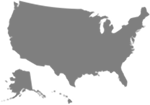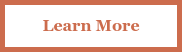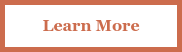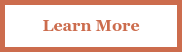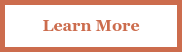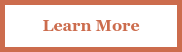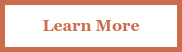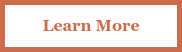Pay my Bill
Payment options
For your convenience, we offer several ways to pay your premium.
CopperPoint & Alaska National Policyholders
Pay online:
Login to the portal to pay your bill.
Pay by phone:
Pay by mail:
Please remit check payment to:
CopperPoint Insurance Companies
P.O. Box 33069
Phoenix, AZ 85067-3069
Washington USL&H Assigned Risk Program (WARP) & Alaska Assigned Risk
New policies or renewal down payments only. For existing policy installments, use the Make a Payment Online option located under the CopperPoint Policyholder section within the portal.
Pay By Mail:
Please remit check payment to:
Alaska National Insurance Company
PO Box 33069
Phoenix, AZ 85067-3069
For WARP accounts, please note your policy number in the check memo.
Note: If you choose to make an online down payment, it is critical that you send the transaction receipt along with the name of the business for which you are paying. Without this information, we cannot identify the payer and cannot credit the amount received to your policy. This means we cannot confirm binding of your coverage on the desired effective date. The receipt and name of the business should be sent by email, billing@copperpoint.com, the day of the payment.
MountainWest / Argonaut Policyholders
Please remit check payment to:
MountainWest
P.O. Box 36470
Phoenix, AZ 85012
Policy/Account Number
Unsure who your CopperPoint family insurance carrier is? Refer to the example policy and account numbers below.
CopperPoint
Account number:
50000XXXXX
Policy number:
10XXXXX or W(1 Alpha + 7 digits)
Alaska National
Account number:
50000XXXXX
Policy number:
XXA-AA-XXXXX;
A = alpha character
MountainWest
Policy number: WC(11 digits)
Billing - General FAQs
Charges are billed on a monthly invoice. The invoice aligns with the policy’s effective date.
Premium associated with reported payroll is billed the day after the payroll report is received.
Your policy down payment will be calculated when the policy is bound and issued. Down payment due date will be determined based on your policy's effective date.
-
Installment Fee: $5 per invoice. No charge if an account is enrolled in automatic payments or if premiums are paid in full prior to installment invoicing.
-
Reporting Fee: $7 per payroll report. No charge if a report is submitted online.
-
Payment Reversal Fee (non-sufficient funds): $20 per payment reversed, check or ACH/EFT.
-
Reinstatement Fee: $50 per occurrence.
-
Late Fee: 1.5% of the past due balance or $10, whichever is greater. No charge will be assessed if past due balance is less than $50. If the past due balance is associated with CA policies, late fee is a flat fee of $25 per invoice.
-
Payment Plan Promissory Note Fee: $8 per installment.
Payment for monthly invoices is due 25 days from the invoice date.
Payment for policies on payroll reporting is due 10 days after your payroll report is submitted.
Refunds will automatically be processed on accounts that have a credit balance and are in good standing. The amount of the refund will be the credit balance less any planned invoice amounts.
Billing - Policyholder Portal FAQs
In the portal, from the Billing page, click on the Documents tab. Click the PDF link at right to download and view the document.
From the Billing Summary tab, you may view status of past invoices and planned dates for future invoices on regular payment plans. Use the Invoice Year dropdown to select a prior year.
-
Login to the CopperPoint Policyholder Portal.
-
From the Billing page, you may add, change, or remove enrollment in automatic payments.
-
To cancel autopay enrollment, click the Cancel link on the right.
-
You will receive a confirmation email and indication on screen for the effective date of the cancelation.
-
After the cancelation, your account will no longer be debited for account charges. You may re-enroll in automatic payments at any time.
-
Login to the CopperPoint Policyholder Portal
-
From the Billing page, you may add, change, or remove enrollment in automatic payments.
-
To cancel autopay enrollment, click the Cancel link on the right.
-
You will receive a confirmation email and indication on screen for the effective date of the cancelation.
-
After the cancelation, your account will no longer be debited for account charges. You may re-enroll in automatic payments at any time.
You may subscribe to account alerts such as Invoice Ready and Invoice Due from User Administration.
Mailing of invoices will continue, regardless of subscription status, unless you opt in to paperless setting from the homepage by clicking Discontinue.
Once a payment has been made, the user executing the transaction will receive a confirmation email, and the account balance will be updated on the Billing page.
The confirmation email will come from portaladmin@copperpoint.com.
Online payments will be processed in real time in most cases.
Click to the Billing tab within the Policyholder Portal to view the updated account balance.
-
To change the banking information associated with your automatic payments, select Change Bank Account from the Billing tab.
-
You will be brought to a page to input your new banking information.
-
The date your changes will take effect should appear at the top of the page in bold. After confirming all information is correct, select agree to acknowledge the information on the page and then select Submit.
-
A pop-up message should occur if the payments were set up successfully, and the user will receive email confirmation.
-
A letter will also be available in your Billing Documents.
-
Manage your payments easily with our Recurring/Automatic ACH/EFT enrollment option, and monitor your billing and account history through the Policyholder Portal.
For step-by-step billing and payment instructions and support resources, visit our Help Center.