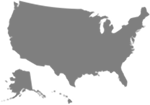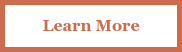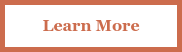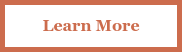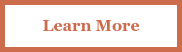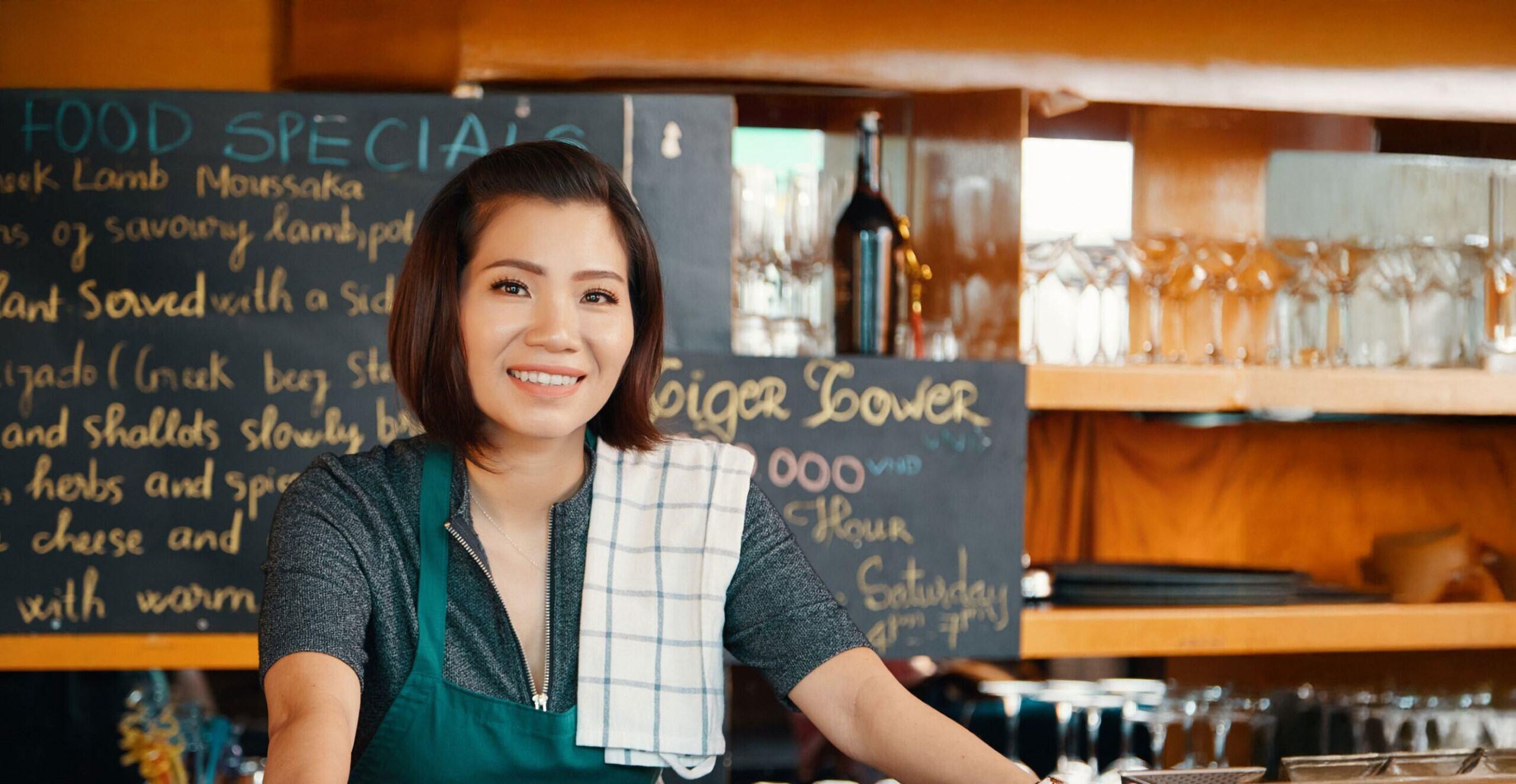
Claims
Responsive from report to resolution.
Our dedicated highly trained claims professionals take the time to get to know you and your business, applying their workers’ compensation expertise and an array of services that enable timely, efficient management of claims for the best possible outcome.
Anytime Claims Reporting
In addition to our proprietary telephonic nurse case management program, we offer optional scene response with investigators, attorneys and industry experts. You can also report claims virtually, while our advanced predictive analytics bring greater clarity to the process.
Experienced Adjusters & Managers
Featuring a lower than industry average caseload, our experts bring deep focus and knowledge to each claim strategy, with regular claims review meetings, and bilingual capabilities.
Advanced Managed Care
We’ve got the injured worker’s care at heart, while also managing costs: our approach includes a custom medical provider network, precision bill review and pharmacy benefit management, an optional opiate control program and a convenient telemedicine service.
Return to Work Focus
We emphasize the benefits to everyone of appropriate reintegration into the workforce: our stay-at-work programs lower indemnity costs; the development of modified/alternate duty job banks ease earlier re-entry; we also offer programs that provide a return-to-work option at a Non-Profit organization.
Zero Tolerance for Fraud
We monitor each claim closely to detect, deter and investigate fraud, utilizing advanced data analytics to identify potential offenses, while our Special Investigations Unit works with policyholders and law enforcement to pursue and prosecute parties engaged in such activity.
Claim Litigation Management
We find better communication means less litigation. From on-staff bilingual claims professionals and interpreters to a dedicated language line, we want to ensure the best resolution. We also deploy experienced claim litigation counsel, with in-house capabilities in CA and AZ.
You’ll find more information to simplify and streamline the claims process here, including:
The CopperPoint Claims Difference
You can count on responsive service from our claims professionals. When reporting a claim for a workplace injury, it’s important to know that forms, reporting deadlines and workers’ compensation insurance statutes differ by state.
When it comes to the complexities of workers’ compensation, you can rely on our deep expertise to help you navigate specific state regulations and claims forms. These resources provide the valuable information and tools you need when dealing with a workplace injury.
We’re here to help you find hospitals, occupational medical clinics, urgent care facilities, physicians and orthopedic providers to help injured workers get back to work as safely and quickly as possible.
Claims - General FAQs
To report a claim, please visit Report A Claim. Select the type of claim you wish to report and if applicable, the state.
Step by step directions for reporting the First Notice of Loss can also be found through the link below.
Please check the Claims Kit for your state.
From the Claims Kit, you can review all state required materials including claims forms and first report of injury forms.
In most cases, no, but it is highly recommended. Completing an Employer’s First Report of Injury before submitting the claim online will expedite the reporting process.
Some states, such as Arizona, require the policyholder to electronically submit a FNOI to the Industrial Commission of Arizona (ICA) first. Once the form is digitally signed, it can then be sent to CopperPoint.
Please reference the Claims Kit for your state forms and filing requirements.
The CopperPoint Family of Companies medical networks provide access to quality care to help injured workers get back to work as safely and quickly as possible.
Please visit Find A Medical Provider to view our medical network.
A claim is not submitted until you complete all required fields and click submit. If you wish to cancel while it is in draft form, simply leave as a draft and do not submit. Draft claims with a ‘T’ (temporary) claim number are not reported and will disappear from view in 15 days.
To cancel a claims that have been fully submitted, contact the assigned Adjuster.
To review the claims process, including filing a claim and claims management follow the link below.
Claims - Policyholder Portal FAQs
Note: To view Claims details, the registered user must have the Claims user permission.
Authorized users may access, search and review claim details, following the steps below.
- Login to the CopperPoint Policyholder Portal to view closed claims.
- Click on the Claims page.
- Select the File a Claim button from the Claims page.
- Upon clicking on the Claim tab, the screen will display Open claims for all lines of business, sorted by most recent Date of Loss.
- Claims in draft status (not yet submitted) have a claim number starting with “T.” These drafts will stay in your view for 15 days.
Note: To view Claims details, the registered user must have the Claims user permission.
Accessing Draft Claims
- Visit copperpoint.com and click LOGIN.
-
Login to the CopperPoint Policyholder Portal.
-
Click on the Claims page.
-
From the Claims page, claims with a leading "T" represent temporary or draft claims.
-
To continue these claims, click the blue hyperlink and complete required information until submitted. A new claim number will present.
Saving a Claim
- If you click Cancel in the bottom left-hand corner when entering the claim information in the CopperPoint Policyholder Portal, the system will automatically save a draft claim.
- Once you come back to the system the claims listed with a "T" at the beginning of the number are the draft claims that you can resume to complete.
For additional information, please review the link below and reference time markers 4.47 - 5:52.
Note: The system only checks submitted (not draft) claims, so if you received the warning message it is only detecting submitted claims that are similar. Also, note that the system is not checking for claimant name or any other similarities, so you will receive the warning when you have other claims within the same time frame that may not be duplicates.
-
Login to the CopperPoint Policyholder Portal.
-
To prevent the filing of duplicate claims, before you file a new claim you should review the list of existing claims and drafts on the Claims tab.
-
If you see the same claim as a draft, you have the option to click on the claim number (drafts begin with 'T') to continue the existing draft rather than filing a new claim. Each time you file a new claim, the system is performing a check for any other submitted claims filed on the same policy with a loss date/time within 72 hours (before or after) of the claim you are filing.
-
If you are certain that this claim has not been filed already, please continue submitting the claim.
Note: To view Claims details, the registered user must have the Claims user permission.
-
Login to the CopperPoint Policyholder Portal to view closed claims.
-
Click on the Claims page.
-
By default, the system shows open claims on the Claims page.
-
Next to the filter dropdown, you have the option to click “Include Closed Claims’ to view your closed claims.