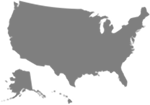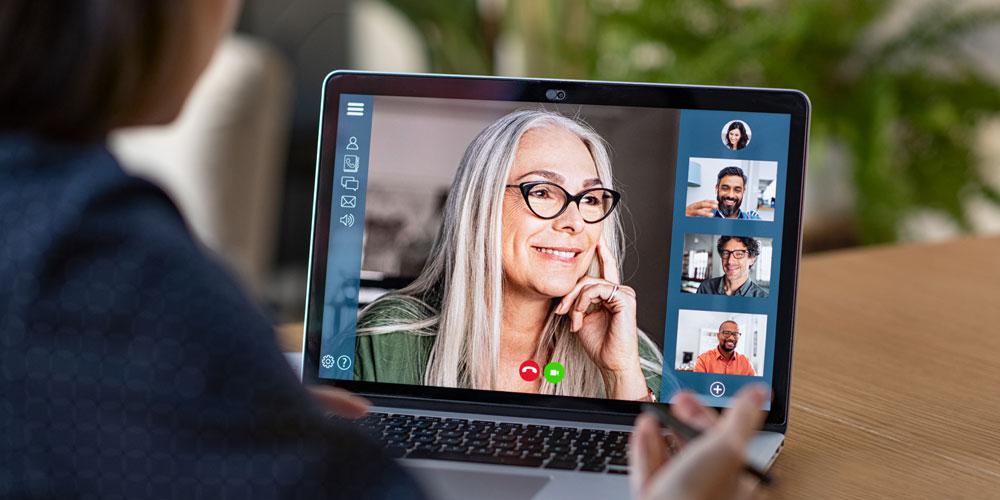As we all use Zoom more than ever to stay connected, it’s important that we also know how to protect our meetings and documents.
Zoom offers several safety features that are suggested to keep remote meetings safe and secure. Follow these tips to add an extra level of protection when using Zoom.
1. Control screen sharing
To give presenters more control over what attendees are seeing and prevent them from sharing random content (i.e. Zoombombing), the presenter should make sure Sharing privileges are now set to “Host Only,” so the host is the only one who can share content. The host can pass control to someone else if needed, but a participant can’t share without being given control.
To do this, click the arrow next to Share Screen and then Advanced Sharing Options. Under “Who can share?” choose “Only Host” and close the window.
2. Lock down the chat
Presenters can restrict the in-meeting chat so participants cannot privately message other participants. Its recommended to control chat access in your in-meeting toolbar controls (rather than disabling it altogether) so participants can still interact with the presenter/host as needed.
3. Manage annotation
Hosts should disable participant annotation in the screen sharing controls to prevent participants from annotating on a shared screen and disrupting the meeting.
4. Remove a participant
If someone who’s not meant to be in the meeting somehow manages to join, you can easily remove them from the Participants menu. Hover over their name, and the Remove option (among other options) will appear. Click to remove them from your meeting, and they won’t be allowed back in.
An alternative to removing a user, you can momentarily disable their audio/video connections. Click on the attendee’s video thumbnail and select Start Attendee On-Hold to activate.
5. Require registration
This shows you every email address of everyone who signed up to join your meeting and can help you evaluate who’s attending.
6. Use a random meeting ID
It’s best practice to generate a random meeting ID for your meeting, so it can’t be shared multiple times. This is the better alternative to using your Personal Meeting ID, which is not advised because it’s basically an ongoing meeting that’s always running.
7. Password-protect the meeting
Create a password and share with your participants via email so only those intended to join can access a meeting.
8. Allow only authenticated users to join
Checking this box means only members of your organization who are signed into their Zoom account can access this meeting. No external participants are allowed.
9. Disable join before host
Participants cannot join the meeting before the host joins and will see a pop-up that says, “The meeting is waiting for the host to join.”
For additional information, Zoom has published a blog on the topic of “Zoombombing” with tips on how to keep uninvited guests out of your meeting. Read more here.
CopperPoint Insurance Companies is a western-based super regional commercial insurance company and a leading provider of workers’ compensation and commercial insurance solutions. With an expanded line of insurance products and a growing 10 state footprint in the western United States, CopperPoint is in a strong position to meet the evolving needs of our brokers, agents and customers.
To learn more about our insurance products and find resources to better manage your risks, explore our website or contact your independent insurance agent.