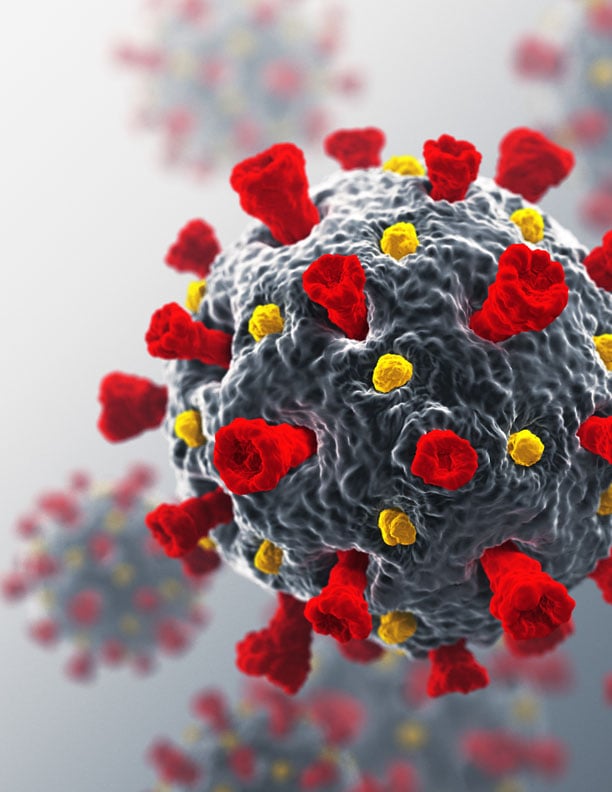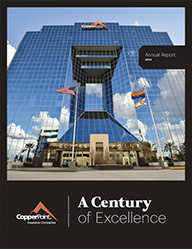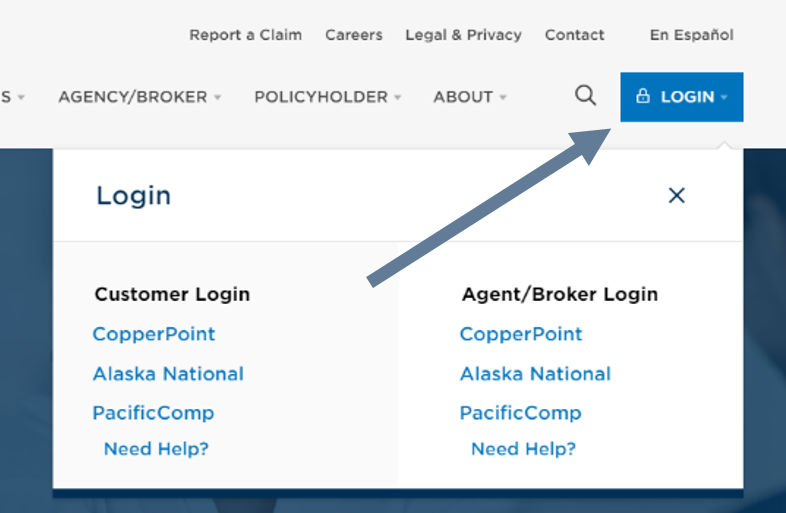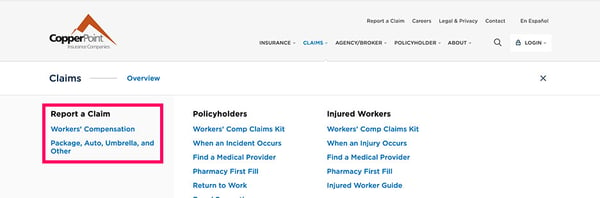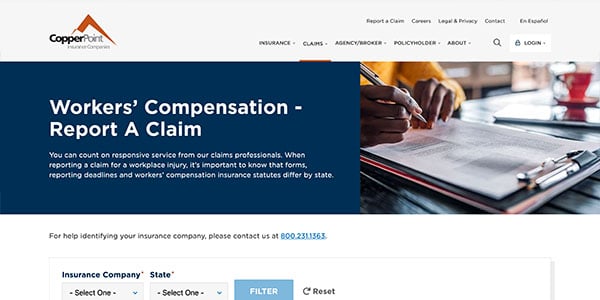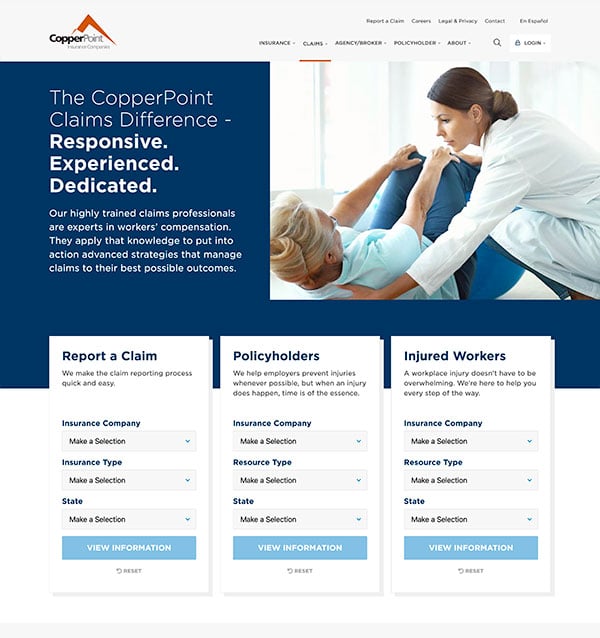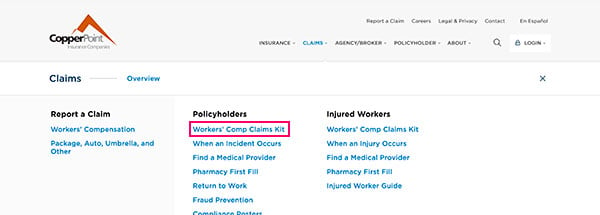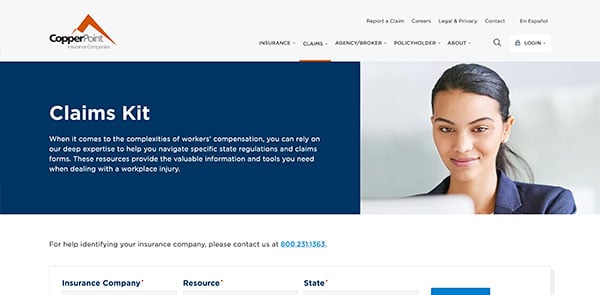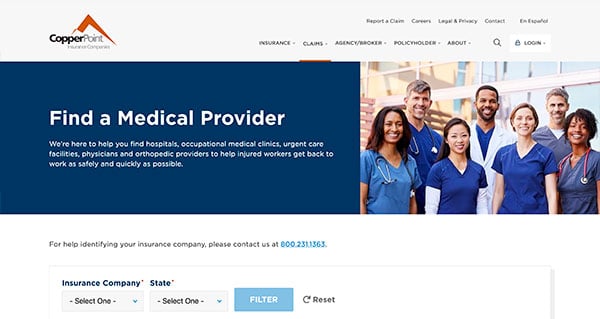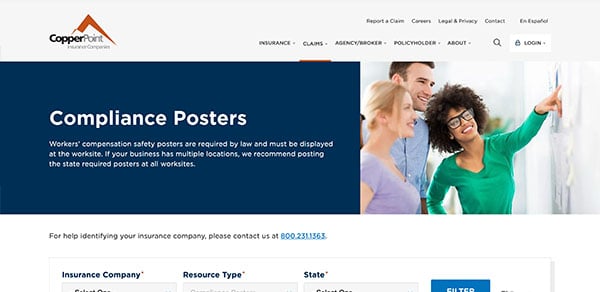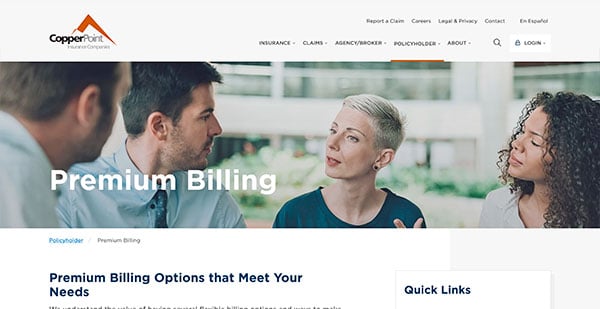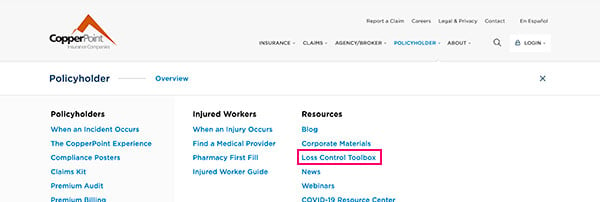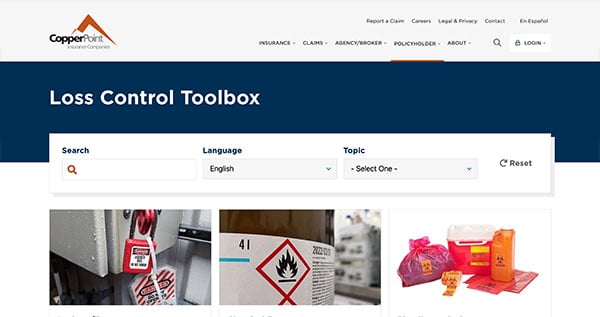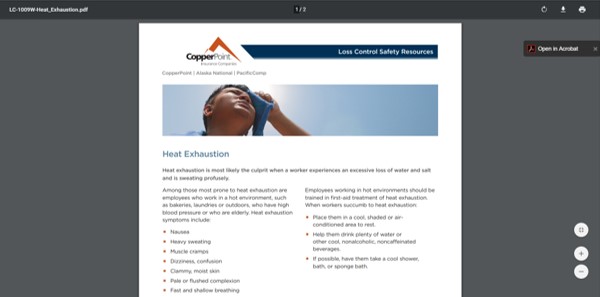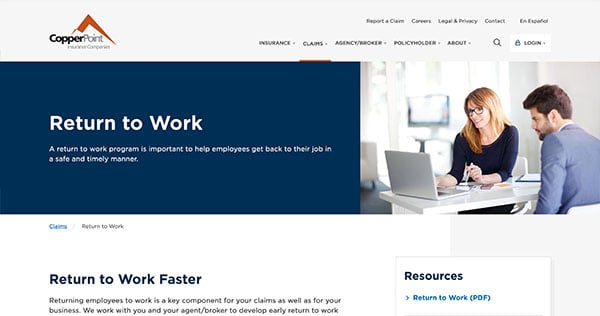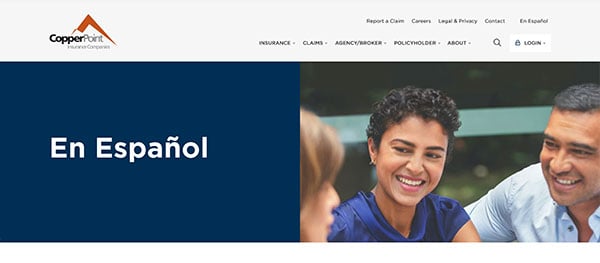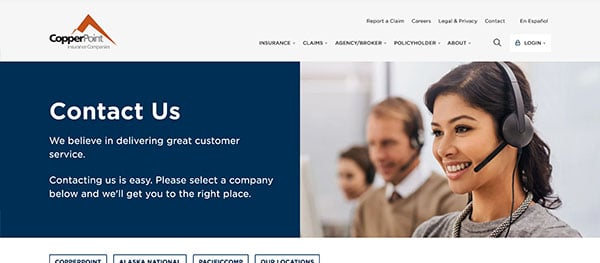CopperPoint Quick Reference Guide for Website Launch
CopperPoint has launched a new family of companies website at www.copperpoint.com that showcases the full capabilities of our companies and is designed to provide users with the tools and information needed in an easy-to-navigate format. As you familiarize yourself with the new site, here are tips on how to access key functions of the site.
1. Are the CopperPoint Portals changing?
No, the CopperPoint Portals are not part of this website launch initiative. Bookmarked direct links to the CustomerEngage and ProducerEngage Portals will remain active.
2. Are there any changes to how I access the CopperPoint Portals?
Only the location of the links on the copperpoint.com website have moved, the portals themselves have not changed and your login credentials will remain the same.
From copperpoint.com, links to the portals are located by clicking the login button in the top right corner of the navigation.
Within the login menu, there are helpful resources available for policyholders and agencies.
3. How do I file a claim?
The way you file a claim has not changed, but how you access the information and the list of methods to file a claim have been updated for a better user experience.
On copperpoint.com, we have divided our types of insurance product offerings into two categories: Workers' Compensation and Commercial Property & Casualty.
If you know the type of claim you need to report, you can make your selection directly from the Claims menu, under the menu item "Report A Claim".
- Workers' Compensation - Report a Claim
- Commercial Property & Casualty - Report a Claim
Workers' Compensation – Report A Claim
- From the Claims menu, select Workers' Compensation under the menu item "Report A Claim".
- Select your Insurance Company
- If you need help identifying your insurance company, please contact us at 800.231.1363.
- Select the state from the selector list.
- Click filter for your results. Your results will populate below the filter menu.
Commercial Property & Casualty – Report A Claim
From the Claims menu, select Commercial Property & Casualty under the menu item/tab Report A Claim. Information on how to report these types of claims, based on your insurance provider, will be listed.
You may also access the Report a Claim pages from the Claims - Overview page:
- From the Claims - Overview page, locate "Report A Claim" in the first column.
- Select your Insurance Company
- If you need help identifying your insurance company, please contact us at 800.231.1363.
- Select the Insurance Type, Workers' Compensation or Commercial Property & Casualty.
- For Workers' Compensation – select your State.
- For Commercial Property & Casualty, the State selector will be grayed out.
- Click filter for your results. You will be redirected to a new page.
4. How do I access the Claims Kit and insurance forms?
The Claims Kit includes a comprehensive library of current state-required forms for employers and employees as well as resources provided by CopperPoint.
The Virtual Claims Kit is located under the Claims menu, Workers' Comp Claims Kit page.
For CopperPoint Claims Kit:
- Select CopperPoint as the Insurance Company
- Resource type will be pre-populated to Claims Kit.
- Select your state from the list.
- Click filter for your results. Results will appear below the filter menu.
5. How do I find a Medical Provider?
Medical provider information for each company and state can be located under the Claims menu, Find a Medical Provider link.
- When on the Find a Medical Provider page, select your Insurance Company and the State.
- If you need help identifying your insurance company, please contact us at 800.231.1363.
- Click filter for your results. The page will reload with your query results below the filter menu.
6. Where do I find state-required Compliance Posters?
Compliance and state regulatory information are part of the Virtual Claims Kit and are also available as a standalone menu item under the Claims menu, Compliance Posters.
- When on the Compliance Posters page, select your Insurance Company and the Resource type will be grayed out to the default selection of Compliance Posters.
-
- If you need help identifying your insurance company, please contact us at 800.231.1363.
- Click filter for your results. The page will reload with your query results below the filter menu.
7. Where are the state-required claims forms?
See question #4.
8. How do I pay a bill?
Billing information, including:
- billing customer support
- how to identify your insurance carrier
- methods of paying your bill
- and approved forms of payment can be found on the Billing page.
There is no change for CopperPoint Portal users.
9. How do I access Loss Control materials?
The Loss Control Toolbox is a new self-service document library of nearly all CopperPoint Insurance Companies Loss Control materials is located under the Policyholders menu. All files have been rebranded to reflect the enterprise triad logo and are available in print-friendly PDFs.
How to use the Loss Control Toolbox
Note: The filter menu is responsive and will generate results upon selections of Language and Topic.
- Use Keywords
- Enter a keyword or phrase and press “enter” to display your results.
- Language Selection
- The navigation link defaults to English
- Many resources are available in Spanish
- Spanish files are tagged “- SPANISH”
- To view both Spanish and English options side by side, reset the filer or change the Language selection to “- Select One -"
- View by Topic
- Common topics have been pre-defined based on industry verticals
To view materials, click on the image or title to open the resource in a new window. To download the file to your computer, locate the download arrow in the upper right-hand corner of the browser window.
10. How do I order safety materials?
Please contact your Loss Control Representative or cpsafety@copperpoint.com.
11. Where do I find Return to Work information?
Information can be found on the Return to Work link under the claims policyholder menu. Templates and resources, including state-specific documents, can be found by using the topic selector "Return To Work" in the Loss Control Toolbox and in the Virtual Claims Kit by state.
12. Is the website offered in Spanish?
While the website is in English, we offer injured worker resources in Spanish including:
- guidance about what to do when an injury occurs,
- pharmacy prescription cards, and
- how to find a medical provider.
This section can be found in the “En Español” link in the navigation bar. For Spanish language safety materials, see question #9.
13. How do I reach CopperPoint Customer Service?
You may contact CopperPoint Customer Service from the Contact page link found in the top navigation menu.
On the Contact page you will find a variety of customer service numbers, billing contact information, fraud prevention hotline, mailing addresses and email addresses for all enterprise locations.
Regional Distribution Contacts can be found under the Agency/Broker menu.
For additional help or questions, please contact 800.231.1363 or email ask@copperpoint.com.